

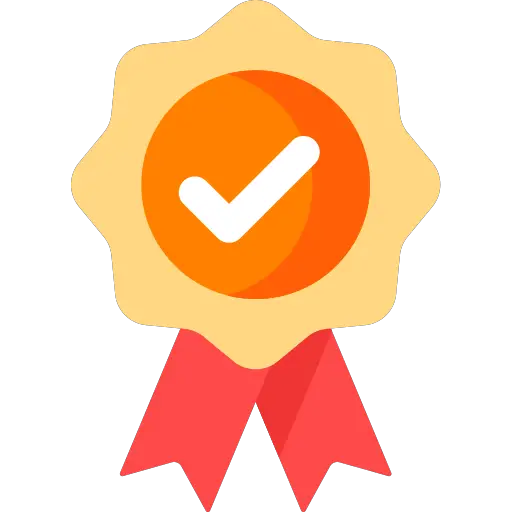
通過我們的尺寸調整為 16x20 尺寸工具,可以在不影響其質量的情況下調整圖像大小(以英寸為單位)。放大圖像的縱橫比將與原始圖像的寬高比相同。沒有任何技術要求,甚至非技術用户也可以完成程序。它還為您提供調整大小的圖像的預覽,允許您以儘可能順利的方式完成調整大小的過程。
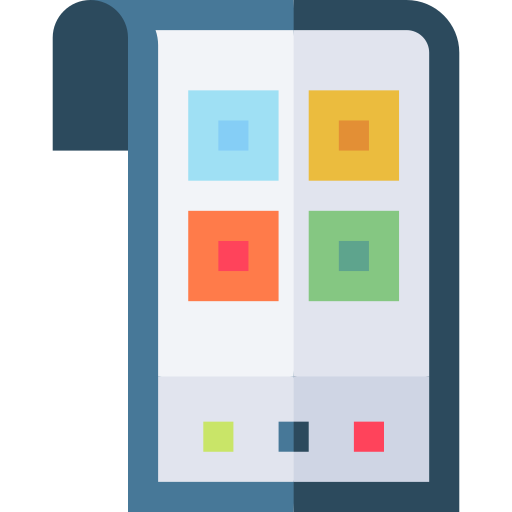
這個圖像調整尺寸 16x20 英寸工具是非常簡單的操作。首先,UI 非常簡單和直接。由於事實上,一切都在一個位置,你不必猜測從哪裏開始編輯。此外,我們的尺寸調整到 16x20 尺寸工具的圖像不包含任何廣告,從而為最終用户帶來更愉快的用户體驗。
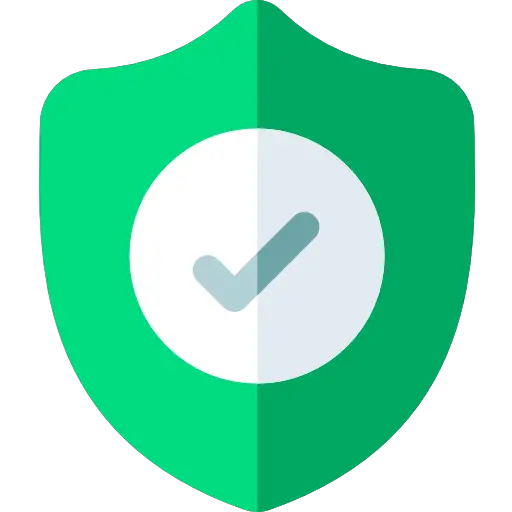
在使用調整尺寸尺寸至 16x20 尺寸工具時,不會將任何數據傳輸到我們的服務器或用於任何營銷目的。使用調整大小圖像到 16x20 尺寸工具時執行的所有活動僅在瀏覽器內完成。因此,我們能夠為所有客户提供完全的安全性,這使我們的尺寸調整器圖像到 16x20 尺寸工具可靠且完全安全地在任何情況下使用。
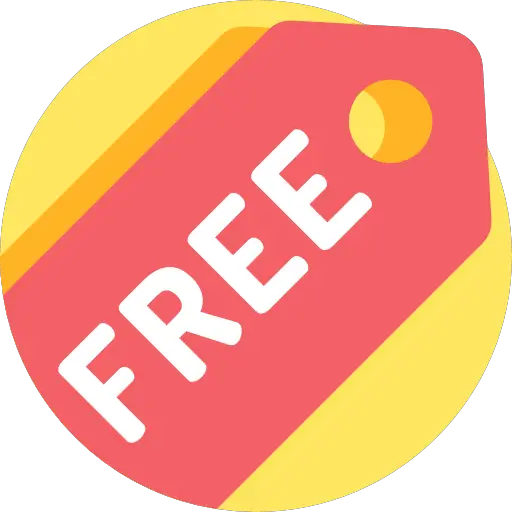
歡迎每個人使用調整大小圖像到 16x20 尺寸工具,並且沒有要求註冊。使用我們的尺寸調整器圖片至 16x20 尺寸工具是完全免費的,我們不會為您收取任何費用。當使用調整大小圖像到 16x20 尺寸工具時,可以調整圖像大小的次數沒有限制。
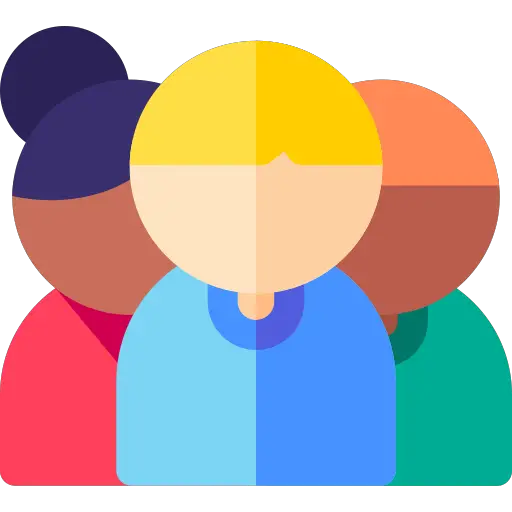
Chrome,Safari 瀏覽器,火狐瀏覽器,微軟邊緣和其他流行的瀏覽器都支持調整圖像大小到 16x20 尺寸工具。當您使用調整大小器圖像到 16x20 尺寸工具時,它將適應任何屏幕尺寸,使您可以在台式計算機、平板電腦或手機上輕鬆訪問。
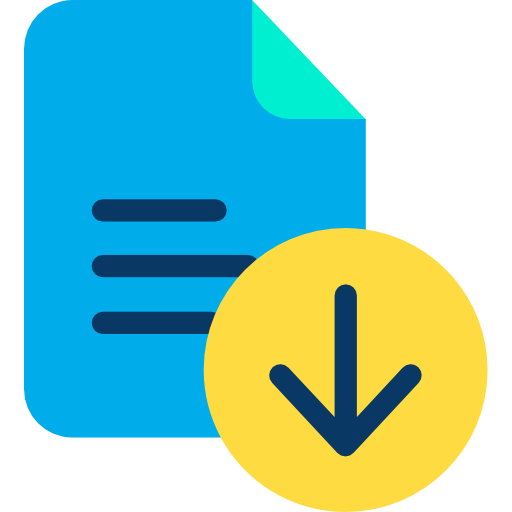
為了使用我們的尺寸調整器圖像到 16x20 尺寸工具,我們不要求您在您的計算機或移動設備上下載或安裝任何軟件。我們的尺寸調整至 16x20 尺寸工具完全基於瀏覽器,您可以隨時訪問我們的網站,只需在瀏覽器中輸入我們的 URL 並根據需要使用該工具即可訪問我們的網站。

Frequently Asked Questions
If you need to resize an image, you can use the resizer image to X dimensions feature to make it fit a particular sized frame or document. You can resize an image by changing its height and width. Then, just click the Dimensions in Inches option and select the new size you wish to apply to the image.The resizer image to 16x20 dimensions tool will allow you to resize an image to a specific size in inches. You can choose the dimensions and format of the file. The resizer image to 16x20 dimensions tool will then allow you to download the resized image. The resizing process is relatively quick and painless. To put it another way, resizing an image without resampling just alters the size of the image, not the data content. This image has had no information added or removed.You can also use a resizer image to X dimensions tool to reduce the size of a file. Using the resizer image to X dimensions tool means that you can save space on your computer and reduce the file size. This will make the image smaller without compromising its quality. Then, you can upload it in a new file format. However, this method will not reduce the image quality.
As the name implies, this software functions by decreasing the size of the original image. It does not, however, degrade the clarity of the original image in any way. The programme can only resize images inches or pixels of their original size. It is unable to resize images or convert them to other formats.The resizer image to 16x20 dimensions tool may be used to resize any image to any desired size with ease. It is completely free and may be accessed on any platform. To change the size of an image, simply drag and drop it into the resize box. After resizing the image, you can save it to your computer. The original file size, as well as the updated dimension, will be saved by this utility.
It is possible to resize images in file formats such as JPG, JPEG, PNG, and WEBP by using the resizer image to 16x20 dimensions tool. It is compatible with the most widely used picture file formats on the internet. Simply drag and drop your JPG, JPGE, PNG, or WEBP image onto the tool and select the size that you would like to have your image scaled or resized. After resizing the image, you can save it to your computer.
When utilising the resizer image to 16x20 dimensions tool, several images cannot be resized at the same time. In such situations, a few methods can be used. For example, in Photoshop, you can use the Image Processor dialogue box to resize several images at once. Select Tools > Adjust Size, and choose the size you want for all images. You can also change the percentage by entering a lower or higher value. For example, you can reduce an image by choosing a percentage of less than 100 and enlarge it by choosing a higher value.Resizing an image can also be done on a multi-threaded computer. This method allows you to resize multiple images at once, but it is not recommended for a web page. If you need to resize multiple images, use the resize command. It will take much less time than using the resize command individually. And once you've set it up, you can even batch resize your files at once.
Our resizer image to 16x20 dimensions tool reduces images to a specific size in terms of inches Don't store, distribute, or commercialize your personal information. You are not charged for using the service.
There is no need for you to download any software or sign up for a service because our resizer image to 16x20 dimensions tool is stored locally in your web browser. The ability to resize the image means that you won't have to be bothered about the size of your images.
When you resize an image without resampling it, you modify its size without changing its data content. Only the physical dimensions (Width and Height in Document Size) and the resolution (inches) can be changed.
Our resizer image to 16x20 dimensions tool does support resizing of black and white images, therefore you can use it to do so.
No, throughout the conversion process, our resizer image to 16x20 dimensions tool will not discard the image data.
It is important to note that our resizer image to 16x20 dimensions tool is a mobile-compatible tool, which means that it is compatible with both the Android and iOS platforms.
Resizer images to 16x20 dimensions tool is used to fit an image to a given dimensions in inches. This might be for a profile picture, a banner image, or images of products in your online store. Each format has an appropriate picture size. Your internet images and images come in unlimited sizes. Resize the image and you can fit it properly without the need to crop. High-quality images improve the user experience and increase trust. If your website or online business doesn’t seem quite right, your clients are going to bounce.
Our resizer images to 16x20 dimensions tool is completely free, and it just takes a few seconds to do its task. That's a significant reduction in potential stress. There is no need to become familiar with any difficult software programmes. In order to resize your images to X dimensions in inches, you can choose the size that you wish to use in the process. All you need to do is determine what size you want, enter the desired width and height in the Resize Image pop-up, and then sit back and let the tool do the rest for you.Using the Resizer image to 16x20 dimensions tool can be extremely useful when you need to resize your images to fit into a specific format or size in inches. They have the ability to reduce the size of images of any size, so you won't have to be concerned about the size.
With the help of the resizer image to 16x20 dimensions tool, you may resize images without sacrificing their quality. The expanded image will have the same aspect ratio as the original image.
Due to the fact that our resizer image to 16x20 dimensions tool is stored locally in your web browser, there is no need for you to download any software or sign up for the service.
Resizing an image alters its proportions, resulting in a larger file size (and, thereby, image quality). The user can adjust the view of a document or image by zooming in or out. It just expands the image on the paper without changing or modifying the original size. We can only resize images in inches with the resizer image to 16x20 dimensions tool; it is not useful for zooming.
The biggest difference between scaling and resizing lies in the way that the resolution of the image is altered. While resizing involves a more exact pixel size, scaling is a less exact process. In this case, the original image must be multiples of the final size, which can result in a pixelated effect. This is a key feature to consider when resizing an image. Using the resizer image to 16x20 dimensions tool, we can only resize images in inches; it is not useful for scaling.
Over 500k Users Rely on Our Image Editing Tools Monthly
Join a growing community of creators who trust safeimagekit.com for versatile image editing and processing solutions.