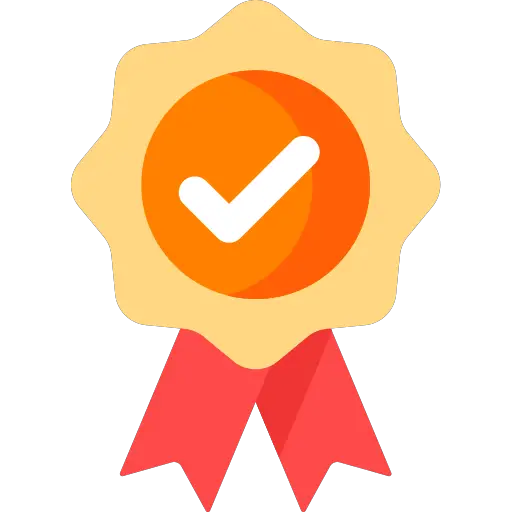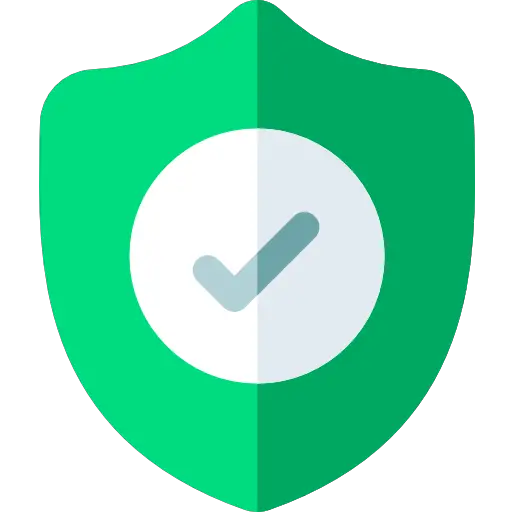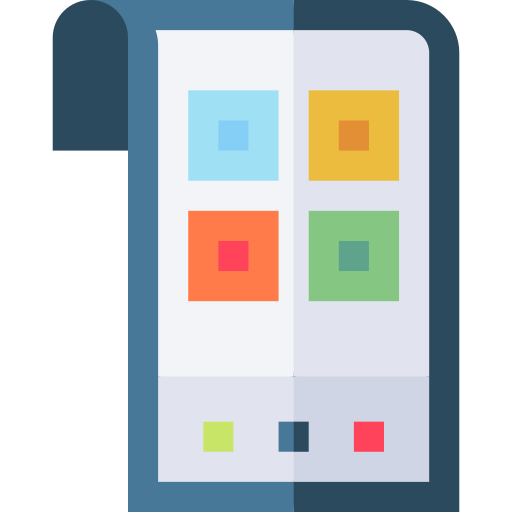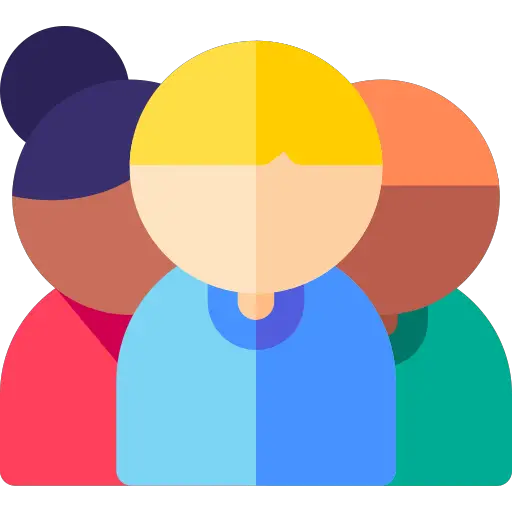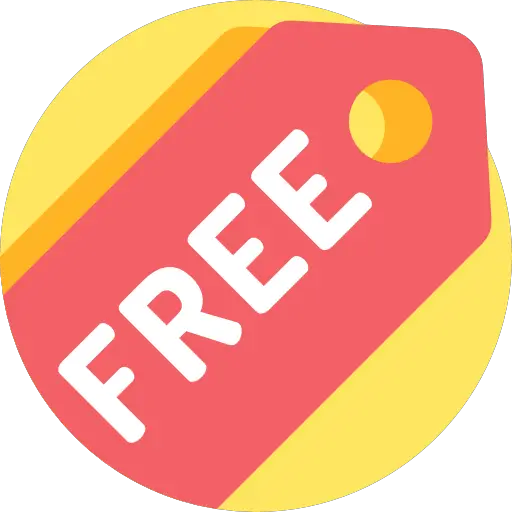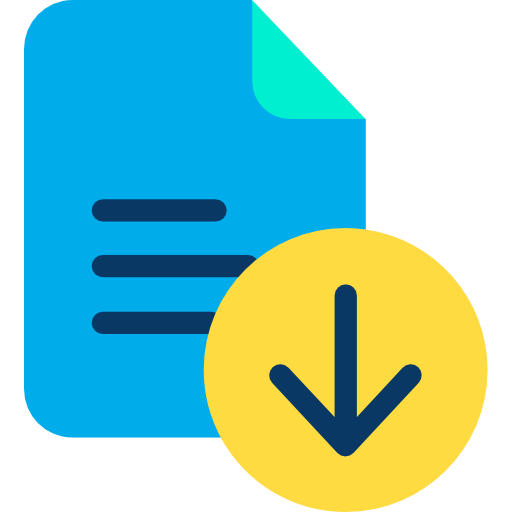We do
not upload any files to server, hence your data is 100% secure.
Is there a limit to the length of text I can add?
There’s no fixed limit to the amount of text you can add, but extremely long text may reduce readability or extend beyond the image boundaries. It's best to preview and adjust the font size and placement to ensure your text fits well and looks clear on the image.
Can I change the font style?
Yes, you can easily change the font style using our tool. It offers multiple font options, such as Arial and others, so you can pick the one that fits your design. This flexibility allows you to match the tone and style of your image with the right typography.
Is it possible to add text with transparent backgrounds?
Yes, our tool allows you to add text with a transparent background. This is perfect for layering text over images without blocking important visual elements, ensuring seamless blending on complex or colorful backgrounds. Just set the background opacity to zero while customizing your text before downloading the final image.
Are there any restrictions on text color?
There are no restrictions on text color. You can choose any shade using hexadecimal color codes, allowing full creative control and a wide range of customization options to match your design or branding needs.
Can I adjust the opacity of the text?
Yes, our tool allows you to adjust the opacity of the text, giving you control over how transparent or bold your text appears. This helps you blend the text with the image or make it stand out based on your creative needs. Adjust it easily using the opacity slider.
Will the tool compress the image quality after adding text?
No, the tool does not compress the image quality while adding text. Your image will retain its original resolution and quality, ensuring that the text addition process doesn’t affect the visual integrity of your image. You can confidently edit and download your image without worrying about quality loss.
Is the tool compatible with mobile devices?
Yes, our tool is fully compatible with most modern web browsers on both desktop and mobile devices. You can easily access and use the tool to add text to your images directly from your phone or tablet, offering flexibility and convenience wherever you are.
Are there any usage fees or subscriptions required to add text to a image at safeimagekit?
No, there are no usage fees or subscriptions required to add text to an image at SafeImageKit. The tool is completely free to use, allowing you to customize your images without any hidden charges or sign-ups. Simply upload your image, add text, and download the result.
Can I use the JPG/JPEG text adder for commercial purposes?
Yes, you can use the JPG/JPEG text adder for both personal and commercial projects without any restrictions. There are no usage limitations, allowing you to incorporate text into your JPG images for various commercial purposes such as marketing, advertisements, and other professional uses.
Does the tool have any file size limitations for images?
There are no strict file size limits for images, but larger files may require more time to process. For optimal performance, it's recommended to use images of moderate size to ensure smooth and fast processing. If a large file is taking too long, consider reducing the file size before uploading.
Is there customer support available if I encounter any issues?
Yes, our customer support team is available to assist you if you encounter any issues or have questions while using the tool. Simply reach out to us, and we'll provide the necessary support to resolve your concerns promptly. We're here to ensure you have a smooth experience.