Introduction
The majority of people who have an online presence already have a Facebook profile. The social media website has grown to the point where it has become an integral part of our daily lives. People can find people from all over the world, engage with them, and communicate with them at any time. However, you must be able to see the people you’re looking for in order to locate them.
This is when having a decent Facebook profile photo and cover photo comes in handy. When people start looking for you, the profile image is the first thing they see, and the cover photo is something that provides them a deeper peek into your life, interests, or tastes. Both of these graphic parts of your profile are communication methods that you can use to connect with others who share your interests.

Facebook has become an indispensable aspect of everyone’s online existence. The majority of active online clients begin and conclude their days by visiting Facebook. There’s no denying that everyone wants their profile to look great, which is why Facebook is continually updated with new photos and other relevant media data.
Image sizes that are recommended for personal profiles
When posting to Facebook, make sure that each image looks good for your supporters, friends, and followers to see. The following image widths are officially supported by Facebook, and Nasim Mansurov, author and founder of Photography Life, reminds us that link thumbnails and profile photographs have pre-determined dimensions as well:
Photos for status updates: 720px, 960px, and 2048px
Photos for the cover: 851 px by 315 px
Thumbnails: 484 px by 252 px
The profile picture in the header: 180 px by 180 px
A little explanation in simpler words: The Facebook cover image is the first thing you see when you sign up for a Facebook account. That is why having a great image as a cover photo is so vital. However, cover pictures have a somewhat awkward size— 851 x 315 pixels— and you can’t upload any other image of any size.
Every day, Facebook users post around 350 million images. Facebook reduces the size of your photographs to accommodate those files at scale, so they might not be as clear as the original version. However, adhering to the permitted photo sizes ensures that the visuals you post are as good as they can be.
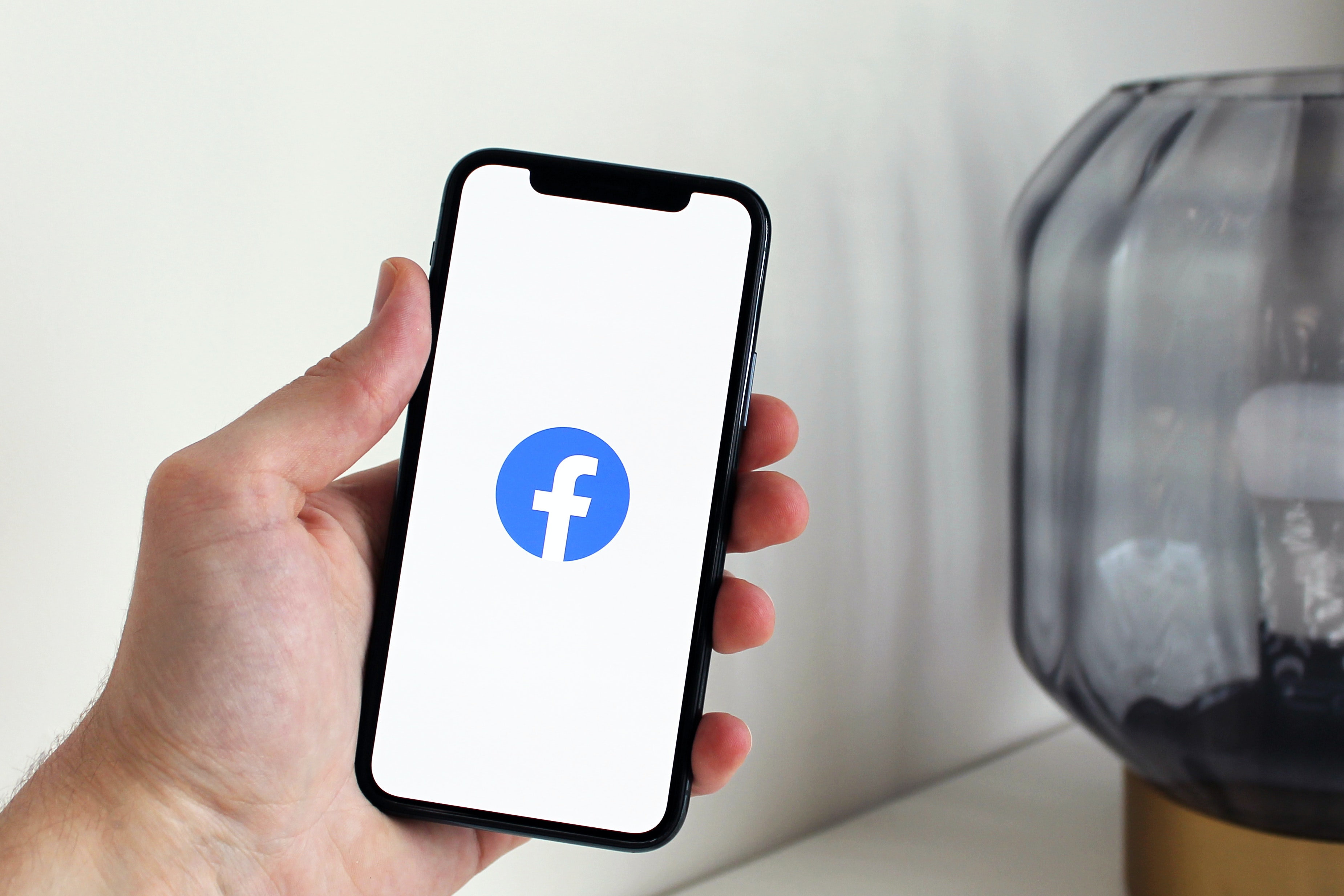
“If you utilize a 2048 px photo, make sure to select the High-Quality option when uploading it,” the business says. Make sure the file size of your cover photo is less than 100 KB to avoid compression.”
Image sizes that are recommended for business profiles
Now, if you are a business owner using Facebook to sell your products, you might be interested in knowing the dimensions recommended for Facebook ads.
The size of your Facebook ad image will be determined by the type of ad you’re intending to make.
There are three standard measurements:
Website click ad: If you’re making a link-based ad, 1200 x 627 pixels is the optimum picture size.
If you’re running a Facebook like ad, use the same image size as your cover photo: 851 x 315 pixels.
Event ad: Your event’s cover image is also used in event ads. 851 x 315 pixels is the optimal size.
How to resize any image for your Facebook profile
There is a plethora of ways in which you could resize your images for using or uploading on Facebook. In this post, we will solely focus on teaching you how to do the same using our free online tool.
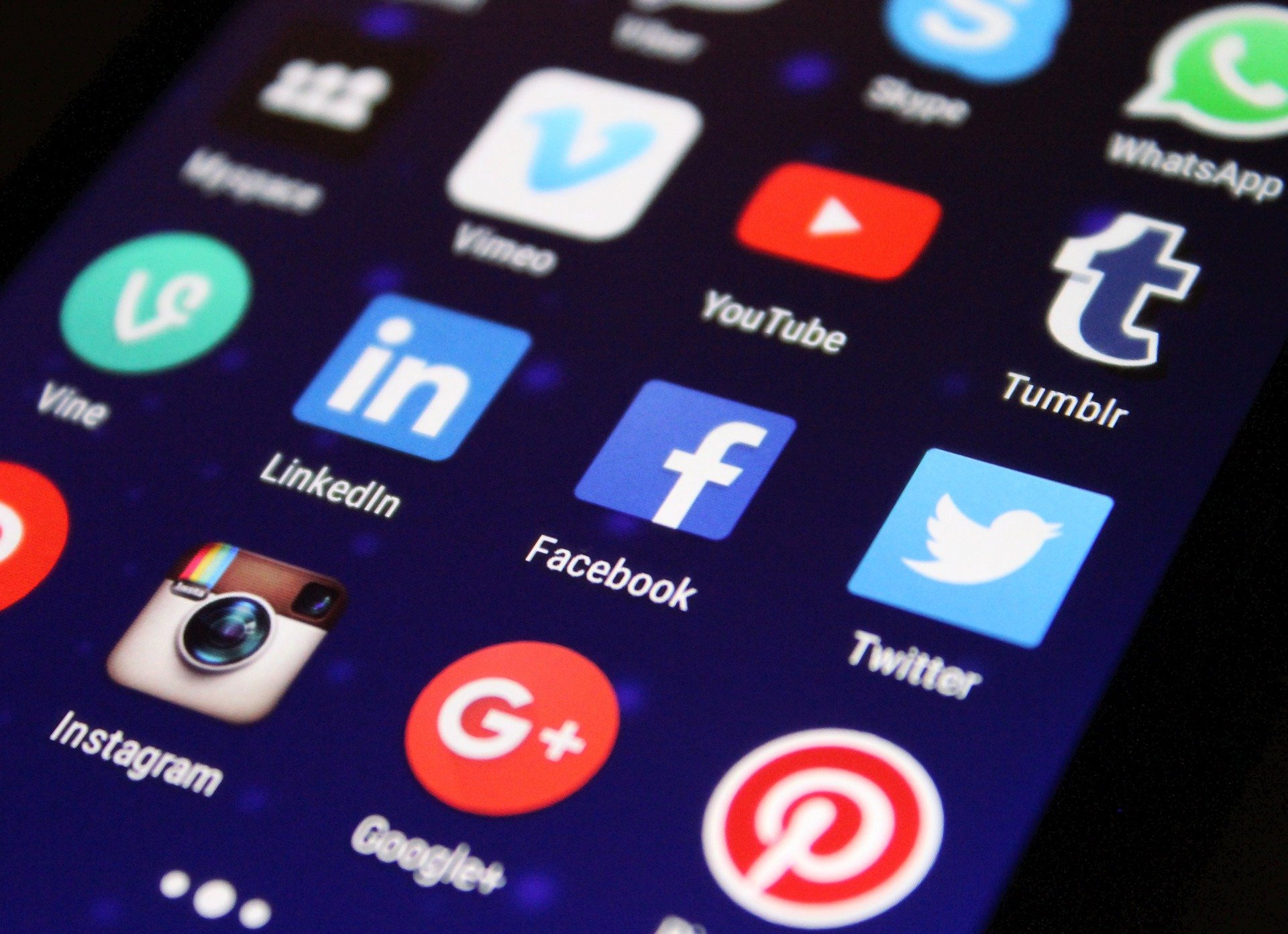
Safeimagekit.com’s Facebook image resizer has a lot of options for resizing a picture you’ve uploaded for modification. Creating several variations of the image in different categories is one of the key benefits.
- Adjust the image quality of each photograph separately.
- Reducing the size of an image in proportion to its breadth.
- Reducing the size of an image in proportion to its height.
- Complete scaling and downloading of the image
- Edit the photographs and download only the ones you want or all of them.
It provides picture editing tools in a variety of locations where a user can upload his or her image to the Facebook app/website, including
- Facebook profile photo. - Image of a Facebook link - Posting an image on Facebook.
- Photo for Facebook’s cover page. - Image from a Facebook event.
- Cover photo for a Facebook group. - A marketplace on Facebook. - Instant Articles on Facebook.
- Image that has been highlighted on Facebook. - Stories on Facebook. - Feed on Facebook.
The procedure is simple and elegant. The outcomes are precise, and so entirely meet the needs of the user. You can use this app on any OS, and it runs entirely in your browser without the need for a server. As a result, your files are secure. Your file will be processed quickly and efficiently by the site. So, your job will be done in a matter of seconds.
When resizing an image file, there are six steps that the user can follow. These are: -
Step 1: Upload the image file that needs to be altered.
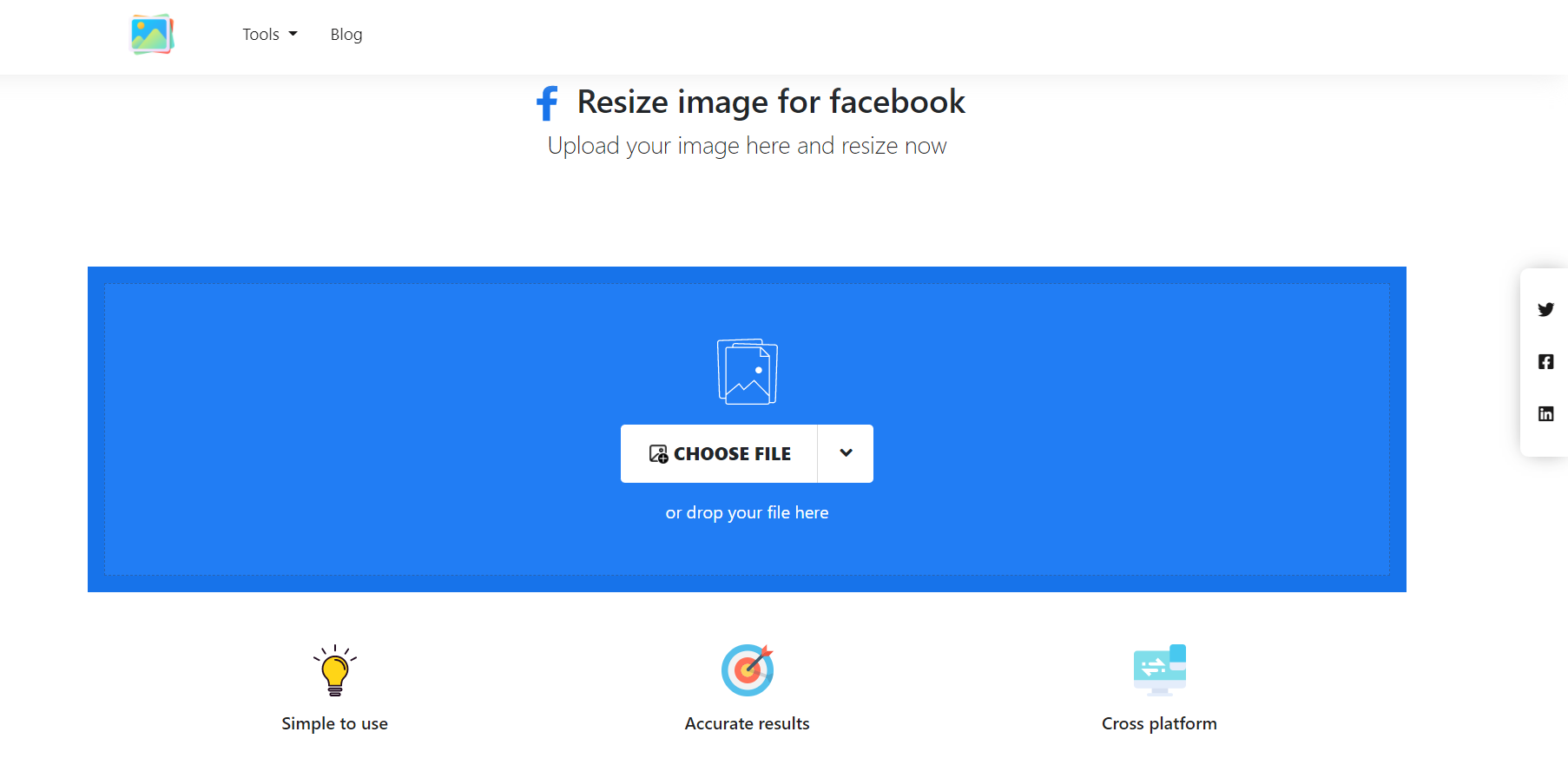
Step 2: From the list of alternatives, choose the image’s required category.
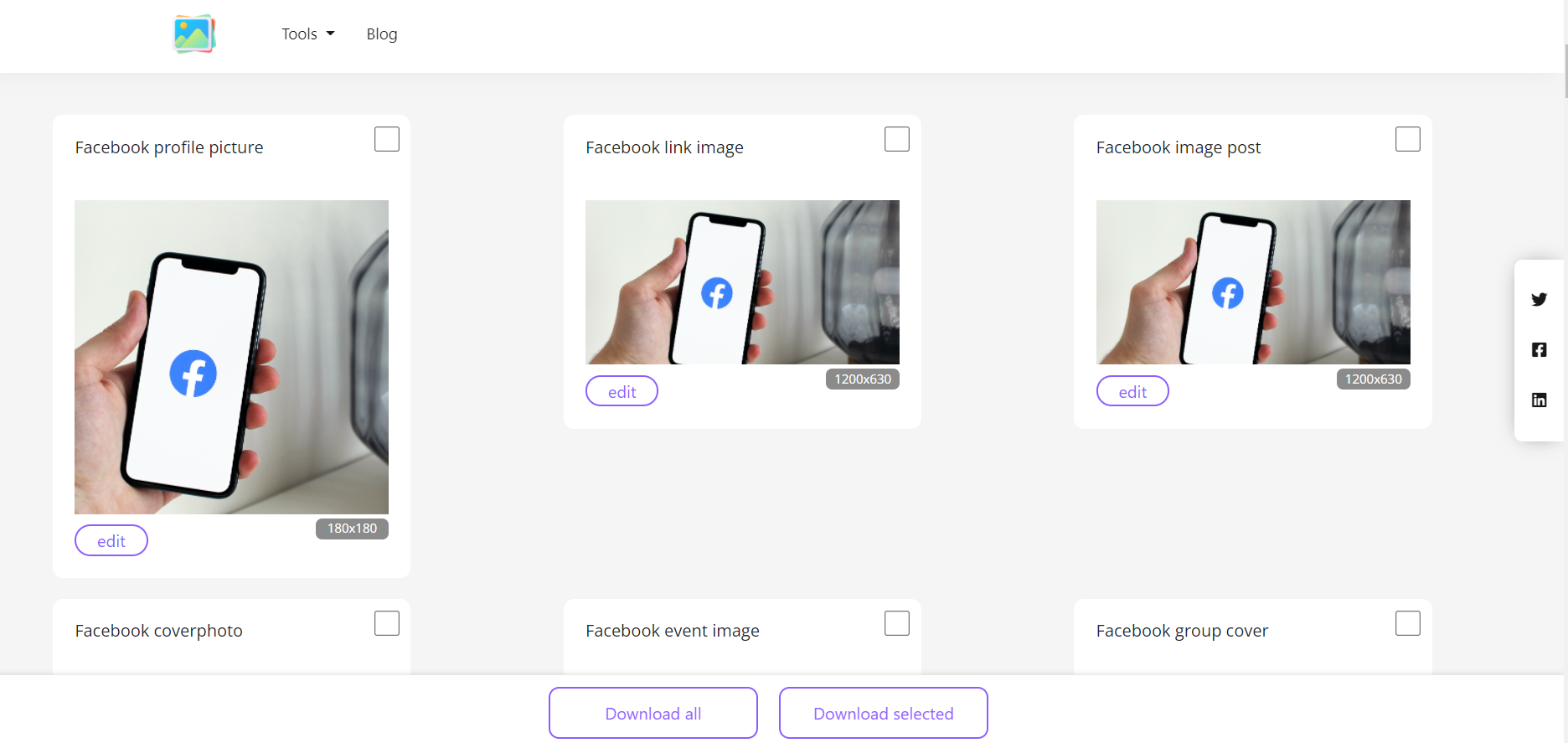
Step 3: Select edit to begin modifying the image’s height and width.
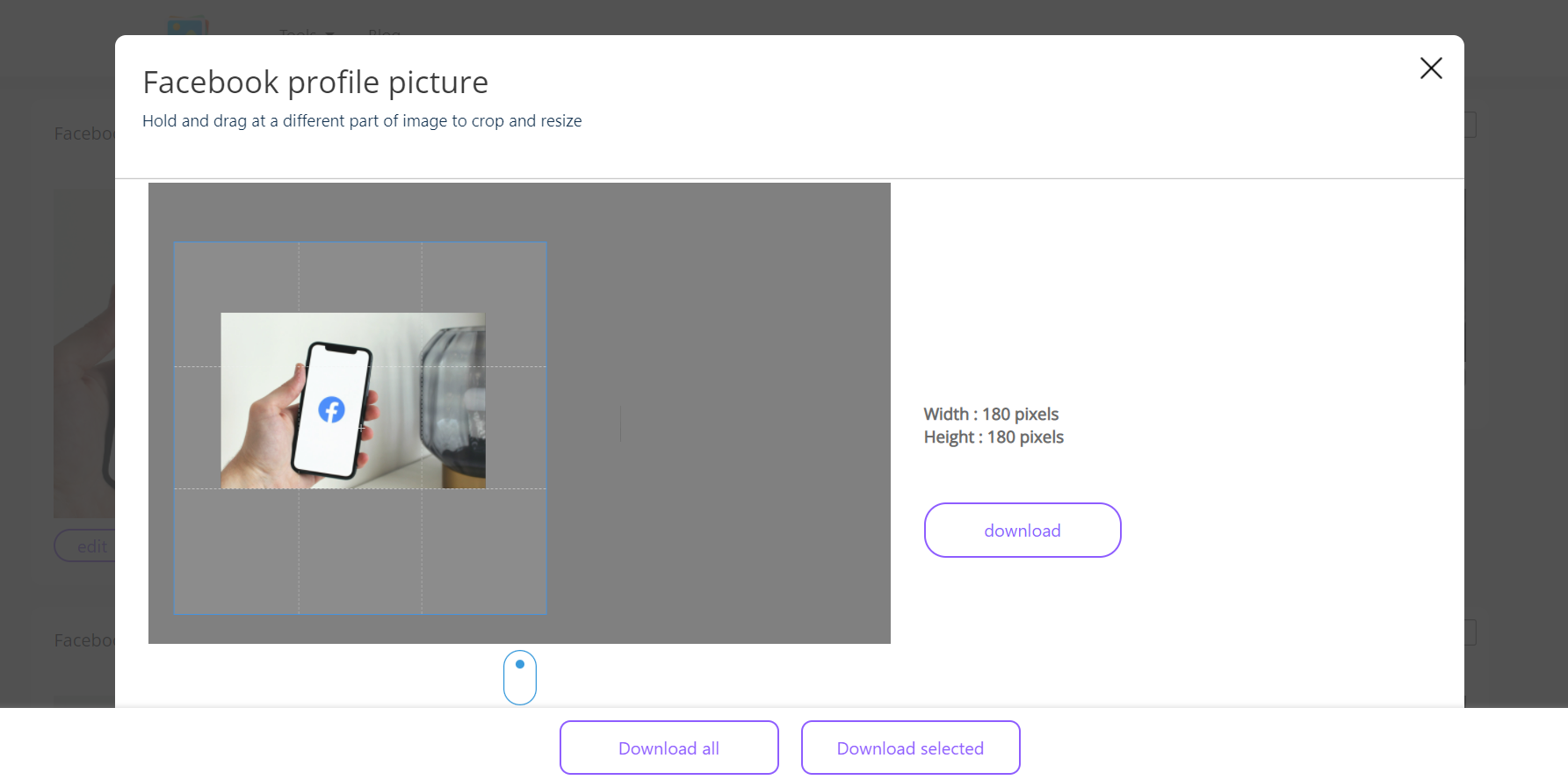
Step 4: If you like more than one image category, simply check the box in the top right-hand corner of each image version.
Step 5: To download a specific version or multiple versions, click “download selected.”
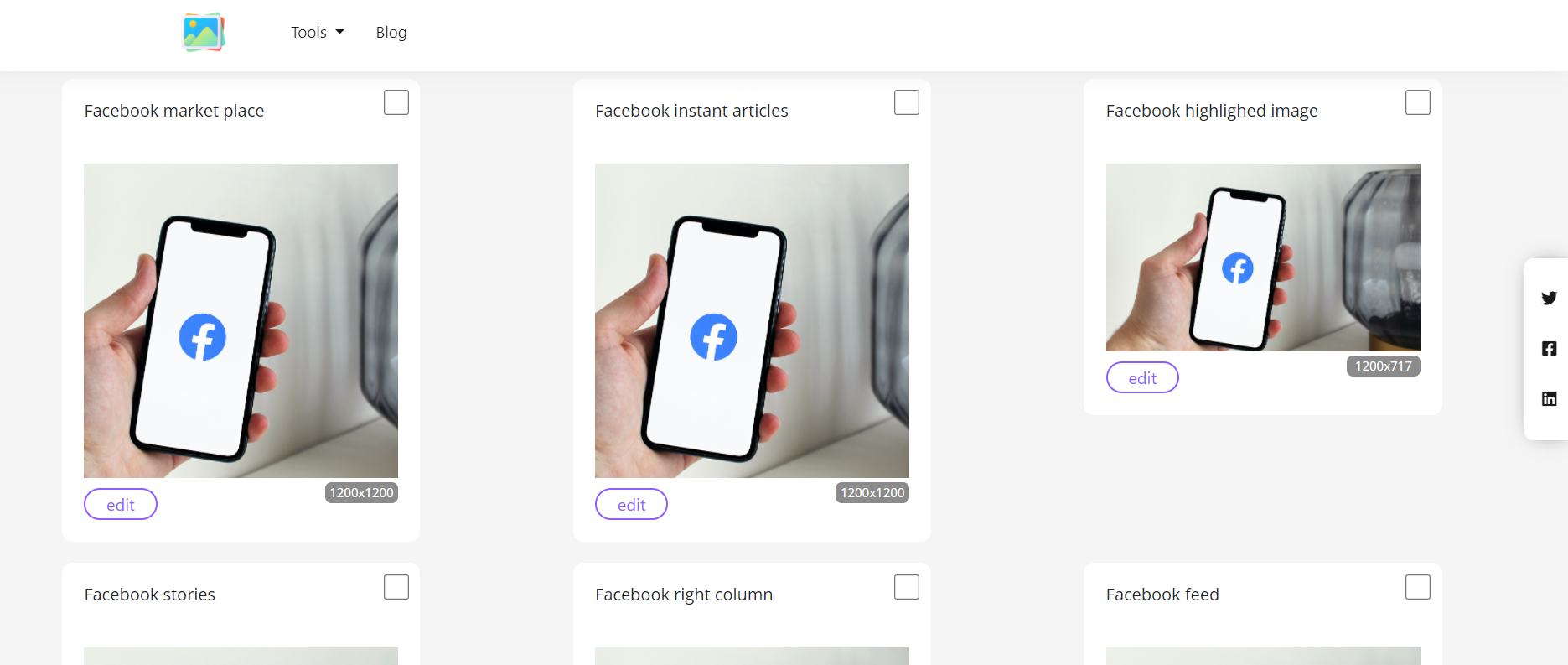
Step 6: Click “download all” to get all of the image variants available.












