Introduction
When uploading animated GIF files to Twitter, keep in mind that the file size limit is 15MB from the web and 5MB from a mobile phone. How can a GIF be compressed while retaining its original quality?
Due to their unique animation and quick transfer, GIF files are now an indispensable tool on the Web. When converting a movie to an animated GIF, however, the GIF files should be huge. Simply read the post to discover more about compressing GIFs.

What is a GIF Compressor, and how does it work?
Within just a fraction of a second, GIFs express emotions that take around ten seconds to write. As JPG, PNG, and other image formats create and show static images, they occupy less space than GIFs. Images in which the items in the picture do not move are known as static images.
A dynamic image is something like a video or a GIF. GIFs can alternatively be described as a one-second rendition of a video with the sole purpose of conveying a message via the usage of expressions. Audio is normally not included in GIFs because it takes much more storage than usual.
It’s critical to reduce GIFs before uploading them if you’re developing a website that relies on them to convey information. Because of the enormous file size of GIFs, they will take longer to load on your website, affecting its overall quality. So, if you want to attract more clients who appreciate reading your articles or visiting your site, turn to the compressors.
How does this process work?
The technology that allows a GIF size reduction to work is quite intricate. To put it differently, a predetermined algorithm is used to reduce the colour and shape of things. This is accomplished without sacrificing image quality.

An excellent GIF Compressor makes use of innovative technology to maintain the image quality. Engineers employ the Lempel–Ziv–Welch (LZW) lossless data compression technology. We have made the size reducing software discussed in this post using the same approach.
How to compress GIFs easily?
There are multiple ways out there which you can use to compress the Gifs easily. But in this article, we will explain in elaborate steps, how to do the same, with the help of our free online GIF Compressor tool.
Safeimagekit.com’s GIF compressor functionality has a lot of options for compressing GIF files. Changing the uploaded GIF file by tweaking the image’s dimensions (height, width, etc.) is one of the key functions. This GIF compression tool also allows you to specify a compression size, which can be set to max or min determined by the size of the GIF file you’ve uploaded.
For precise and rotational adjustment, this function also includes a strict mode and an orientation mode. The GIF compressor also allows the user to alter the image’s quality and convert the image’s format to their favour. After we upload a GIF image to safeimagekit.com, the compression feature provides numerous characteristics, such as the image’s name, size, type, and so on.
The last modified parameter provides us with the time, date, and time zone of the last modification. This also gives us a progress bar after we’ve uploaded the image file and before we begin modifying it. Our GIF compression tool reduces the size of images while maintaining their quality.
None of your information is transferred to our servers, and all actions are completed within the browser. As a result, we can ensure that our users are completely safe.
This GIF compression tool is compatible with practically all browsers and devices. No expertise is required to use our feature because it is very simple to grasp. It’s absolutely free; you can use all of our tools without spending a dime.
Our GIF compression tool is entirely browser-based, so you won’t need to install any other software on your device.
How to use this tool?
Step 1: First, you must upload a GIF file. You could also choose Dropbox/Google Drive from the drop-down menu.
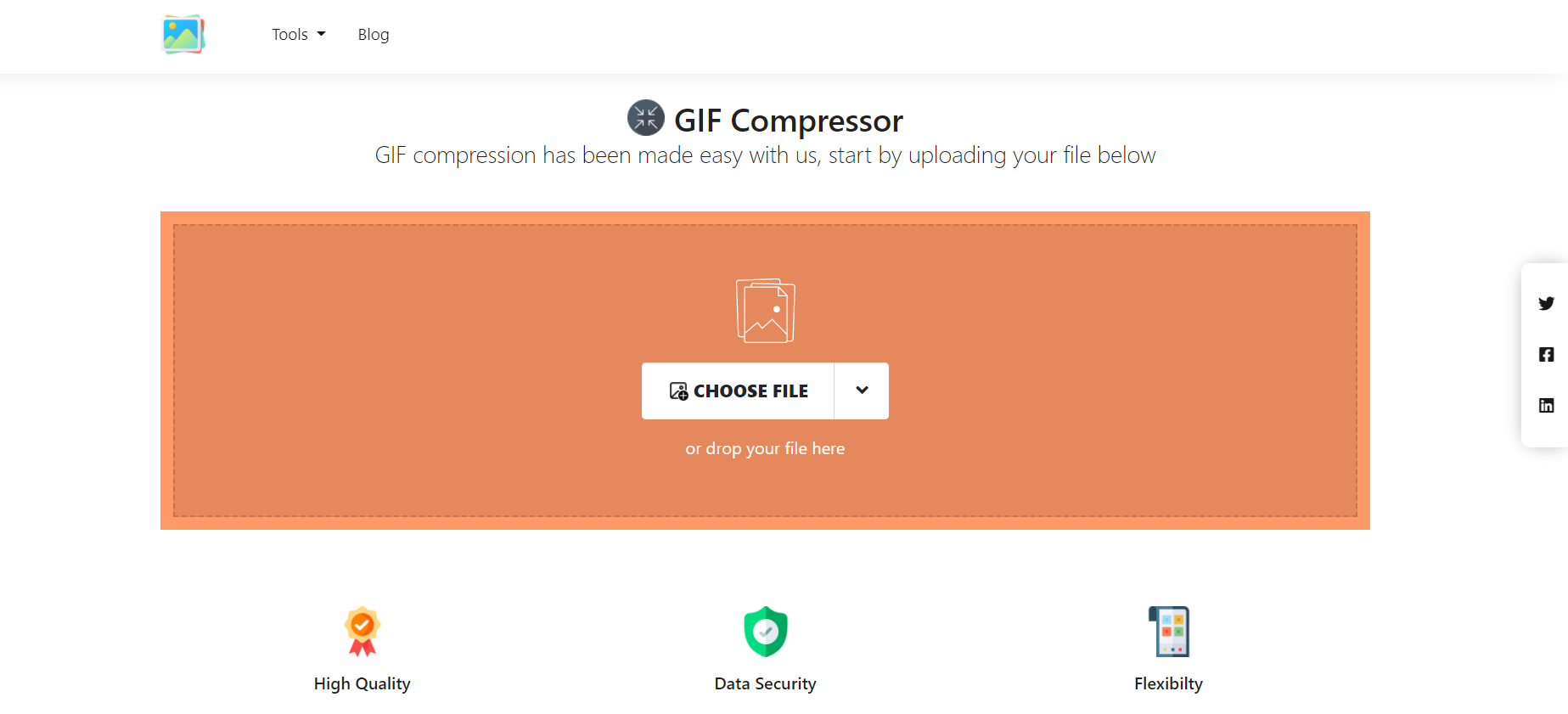
Step 2: Using the choices presented, change the parameters.

Step 3: Modify the GIF file’s orientation.
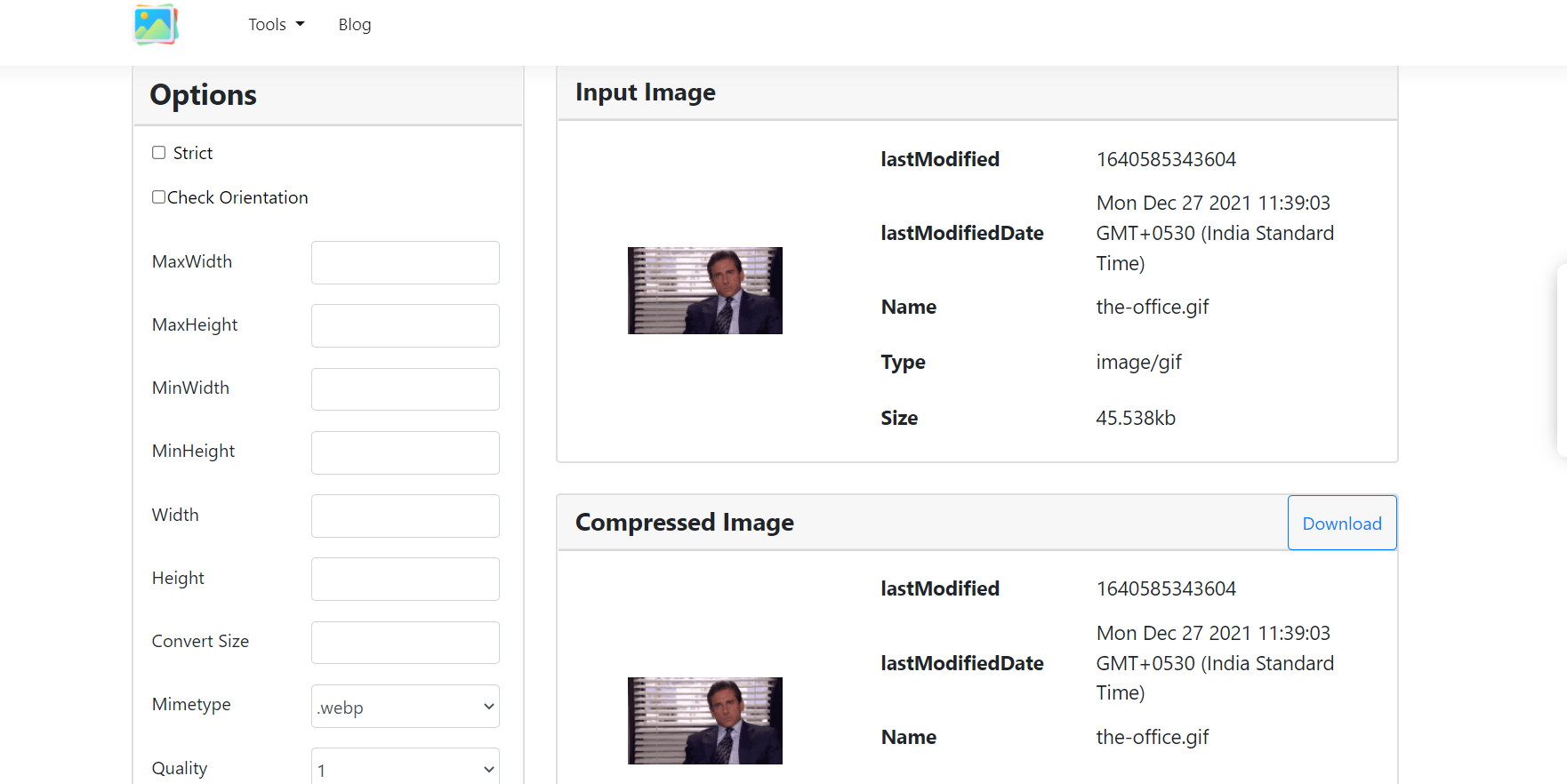
Step 4: To save your changes, select the Save option.
Step 5: Using the download option, save the GIF file.












