What is the definition of a flipped image?
A mirrored or reversed version of the original shot is one that flips across a vertical axis. The picture can also be rotated about its horizontal axis to create an upside-down reproduction of the original photograph. Some people distinguish the two by calling the former a “flopped” picture.

In the processing phase, some professionals flip their photographs. This is done to combat the mind’s natural inclination to see what is imagined rather than what is present. The photographer can modify without being side-tracked by the image’s composition simply flipping the photo.
About our Image Flipper tool
One of the best and easiest tools to flip images online for free is our Image Flipper tool. Before we explain how to use this tool to flip or rotate your images, we would first like you to know a few basic details about our tool.
Safeimagekit.com’s image flipper gives a variety of options for flipping a photo, including the ability to upload an image file and alter it by turning it to the left or right, or rotating it with a minor angle.

Our picture flipper utility rotates images while maintaining their quality. None of your information is transferred to our servers, and all actions are completed within the browser. As a result, we can ensure that our users are completely safe. Our image flipping tool is compatible with nearly all browsers and devices.
No specialization is required to use our tool, which is very simple to understand. This tool is absolutely free; you can use any of our tools without spending a dime.
Our picture flipper tool is entirely browser-based, so you won’t need to install any other software on your device.
How to flip images in a few simple steps using our Image Flipper tool?
How to Flip a Photo using this tool?
Step 1: You can either upload the picture file or select your file to flip, click the drop-down arrow and select Dropbox/Google Drive.
Step 2: Improve the image quality by adjusting the relevant parameters.
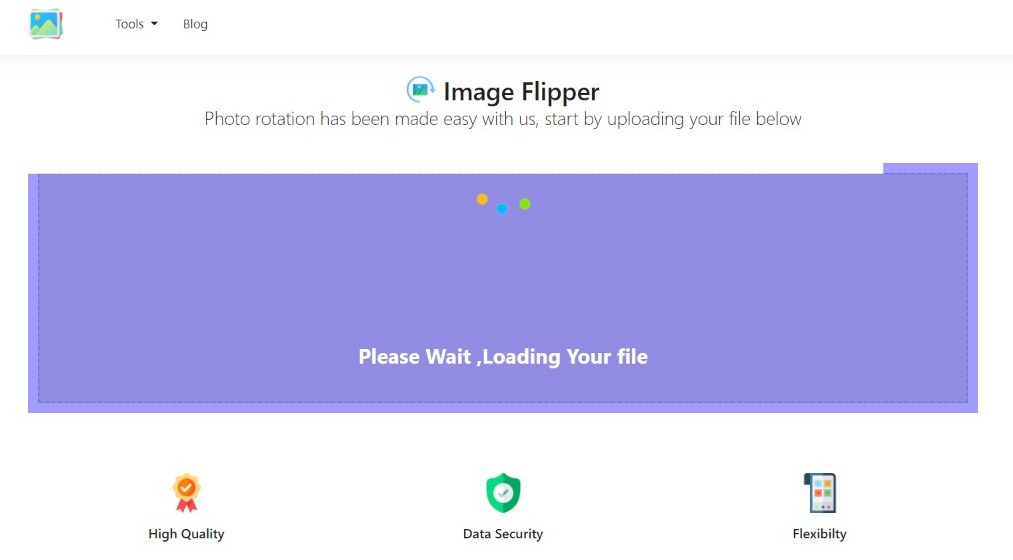
Step 3: To see what changes have been done, select “Preview.”
Step 4: Save the image file with the adjustments you’ve made.
Conclusion
There are quite a few methods that you can use to flip photos. But in this article, we have mainly focused on how to do the same using our free online Image Flipper tool.
We hope that with this post, you will now be able to flip images easily using the said tool. If you face any issues while using the tool, you can reach out to us.












