Introduction
The majority of people who have an online presence already have an Instagram profile. The social media app has grown to the point where it has become an integral part of our daily lives. People can find people from all over the world, engage with them, and communicate with them at any time. However, you must be able to see the people you’re looking for in order to locate them, right?

If you are a fan of Instagram, you must have noticed how Instagram often reduces the size of your pictures, whenever you try to post them. And we know exactly how frustrating that can be.
It can get very annoying when you try to post a picture of your cat playing with the yarn, but all Instagram lets you post is just the yarn and your cat’s tail! Or you try to post a selfie as your profile photo but Instagram just won’t let you post it in any ratio other than 1:1, hence zooming in to just your eyes and nose! Sigh, been there done that!
So, in this article, we are here to help you get an idea of the basic Instagram post sizes and then show you exactly how you can achieve that using our Instagram photo resizer tool.
Instagram Photo Size Guide
We’ve looked into every aspect of the Instagram photo size, from posts to stories to profile photos and just about everything else, so all you have to worry about is whether or not your feed looks unified. Find out the most recent Instagram formats and sizes below, then read on for a complete guide on Instagram photo resizing.
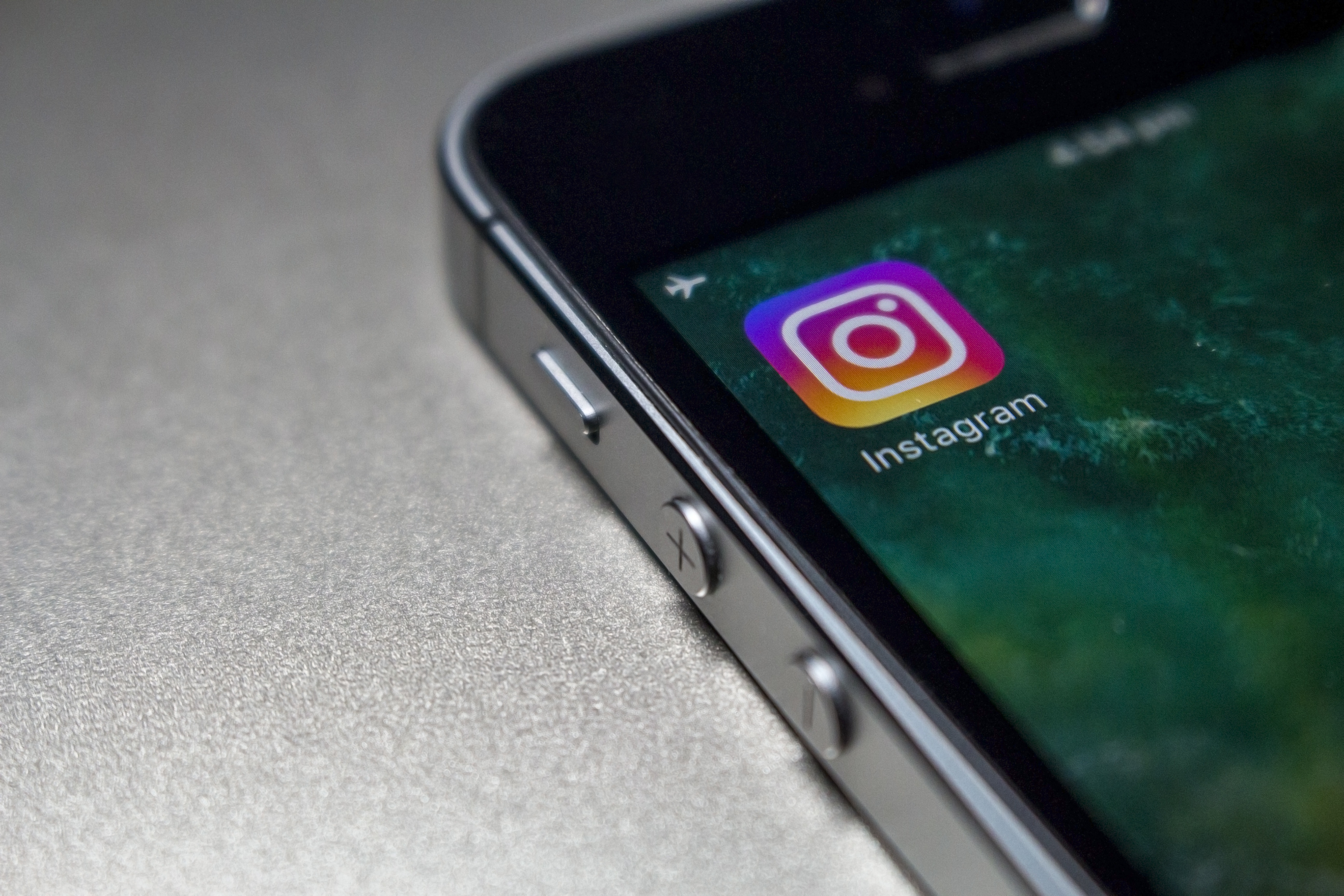
Instagram maintains the original size of your photo at a standard width of 1080 pixels, as long as the height is between 566 and 1350 pixels. Your photo will be expanded if it is less than 320 pixels wide. It will be resized if it is larger than 1080 pixels wide. If your post isn’t square, as long as the image’s proportions are as recommended, your picture will seem as it should - it’s all about ratios, really.
Instagram Ad (single picture or carousel): 1080 x 1080 px
Instagram Post (1:1 ratio): 1080 × 1080 px
Photo for Instagram profile: 360 × 360 px
Instagram Landscape Photo (1.91:1 ratio): 1080 x 608 px
Instagram portraits (4:5 ratio): 1080 x 1350 pixels
Instagram Story (9:16 ratio): 1080 x 1920 px
IGTV cover photo (1:1.55 ratio): 420 x 654 pixels
How to resize any image for your Instagram profile
We will show you how to resize any type of image for your Instagram, using our free online Instagram Photo Resizer tool.
Safeimagekit.com’s Instagram image resizer has a lot of options for resizing a picture you’ve uploaded for editing. Creating several variations of the image in different categories is one of the key benefits. - Adjust the image quality of each photograph separately. - Reducing the size of an image in proportion to its breadth. - Reducing the image size in proportion to its height. - Finish scaling and downloading of the image - Edit the photographs and save only the ones you want or all of them.
It’s easy to use and runs entirely in the browser. The outcomes are precise, and so entirely meet the needs of the user. Because there is no server involvement, your data and files are secure. Your file will be processed quickly and efficiently by the site. You’ll be able to complete your task in no time. It runs entirely in your browser, with no need for a server. As a result, your files are secure.
Instagram image resizer provides image editing choices in a variety of categories where a user can post an image to the Instagram app/website, including
- Instagram profile photo. - A square Instagram post. - A landscape photo on Instagram.
- A square ad on Instagram. - Stories on Instagram. - A portrait photo on Instagram.
- A portrait for an Instagram commercial. - The ad landscape on Instagram.
- Thumbnails of Instagram photos. - Reels from Instagram.
- IGTV content on Instagram. - Instagram feed.
Steps that you need to follow:
First and foremost, upload the image that needs to be edited.
The next step is to make adjustments to the image’s important parameters, such as the width, height, etc.
The added benefit is that we can zoom in and out to regulate the image’s required content by simply scrolling in and out.
To obtain all available sizes, click the download all button.
To download specified image sizes, click the download selected option.












