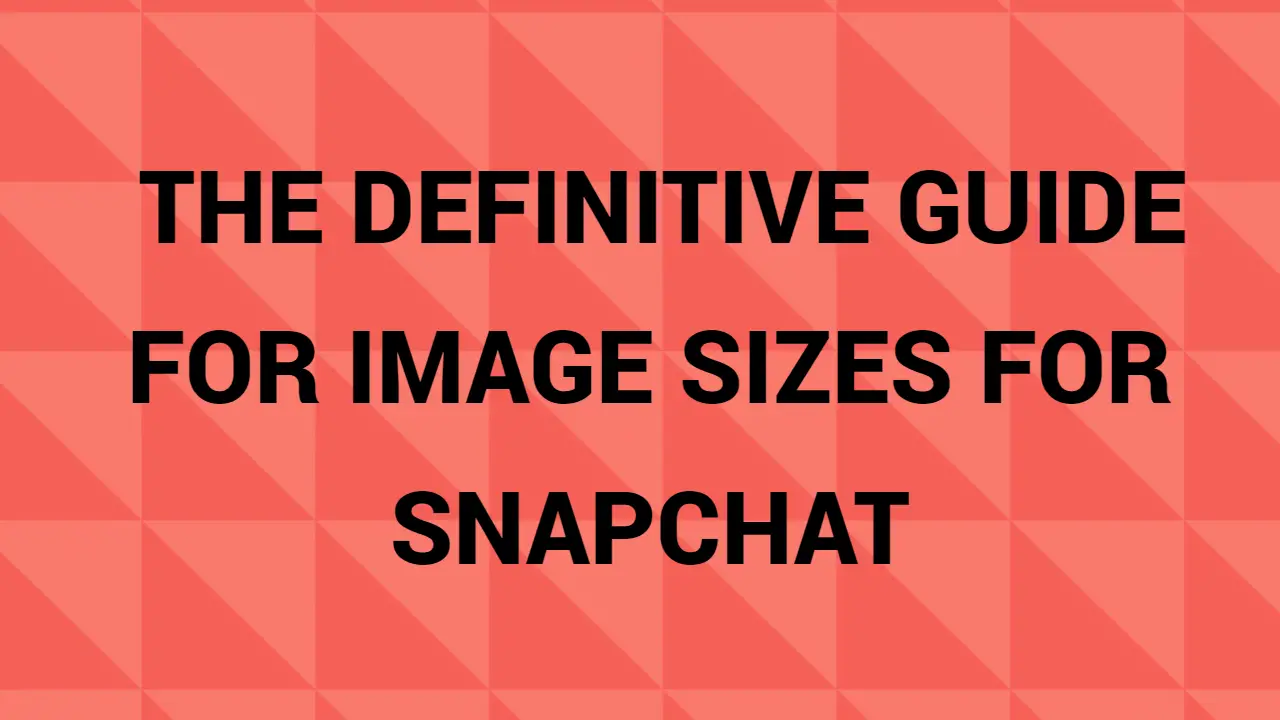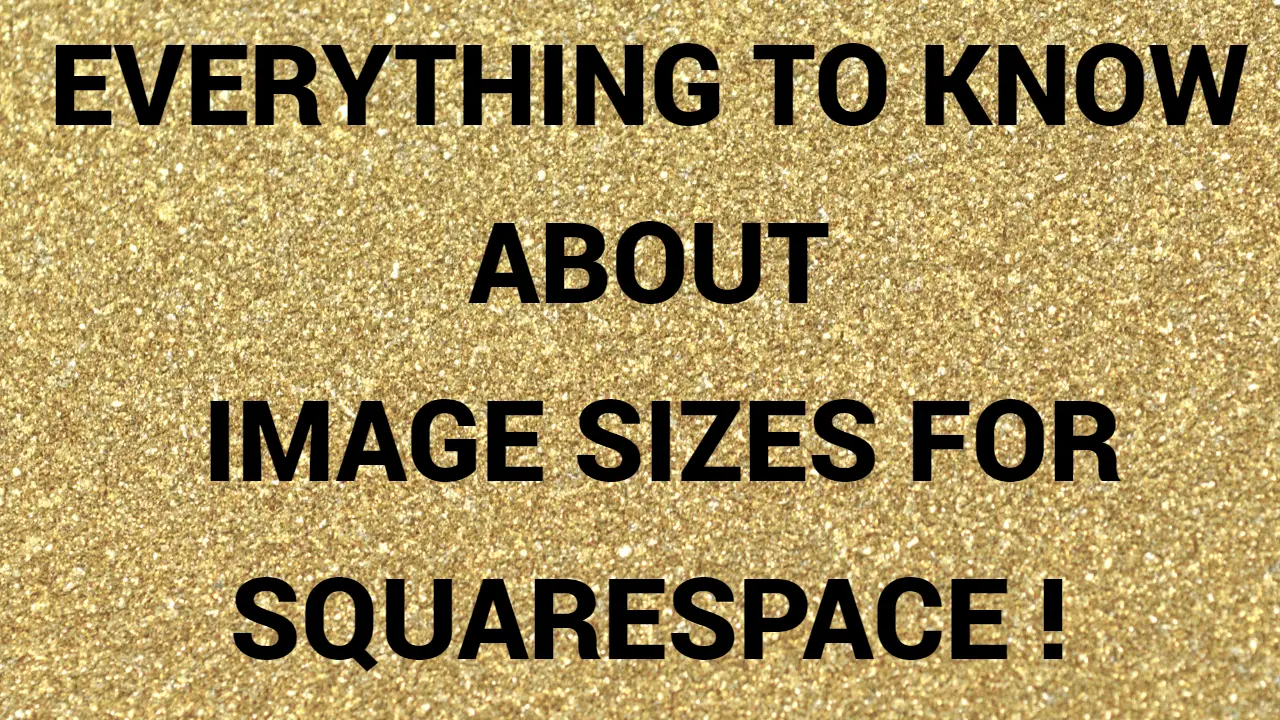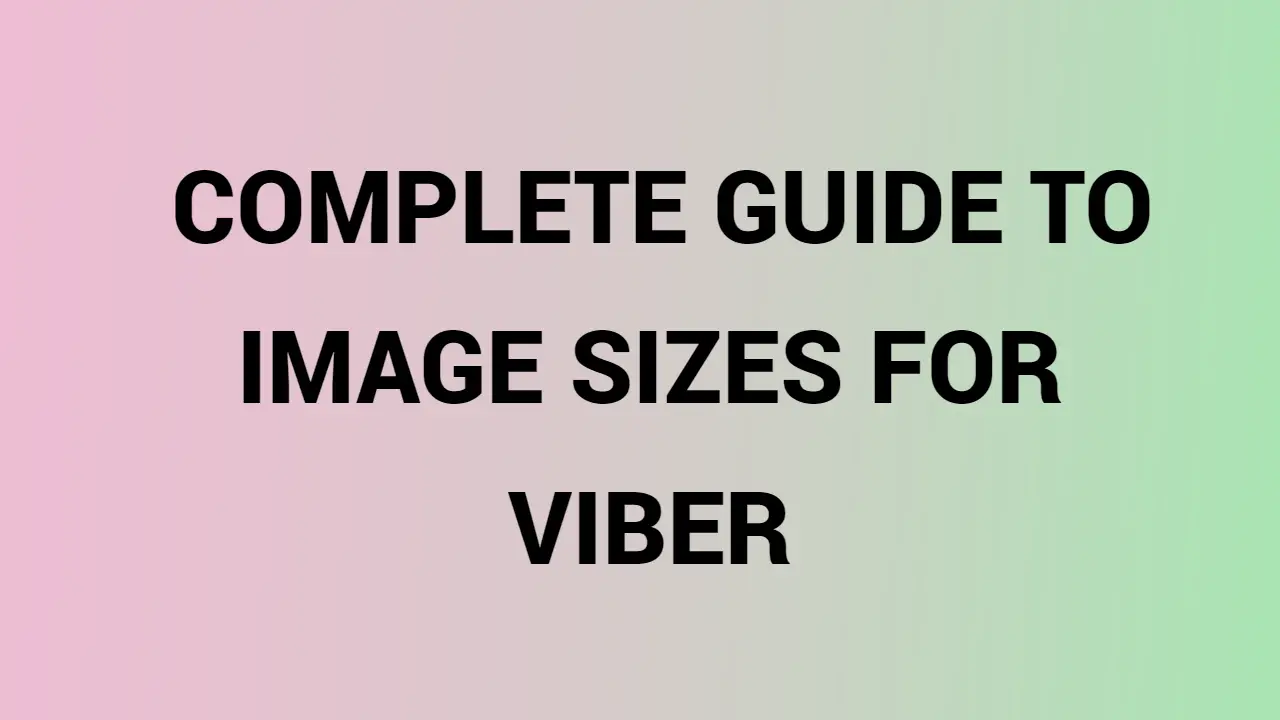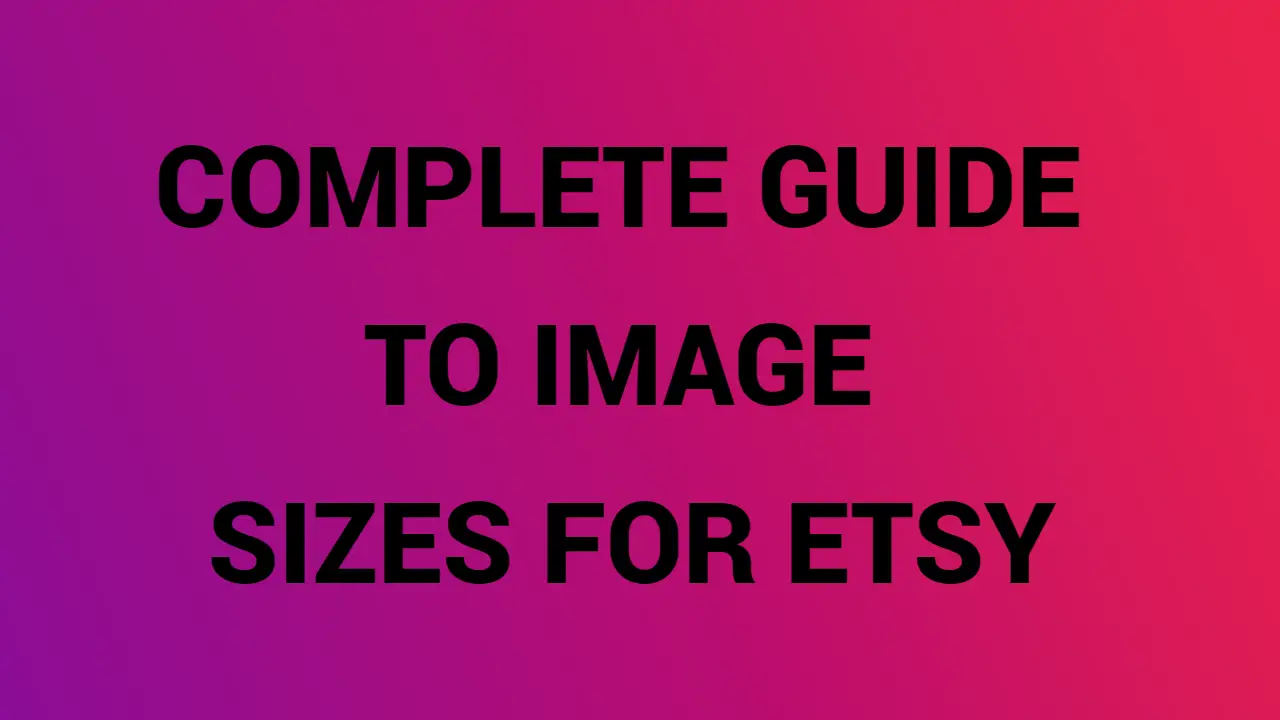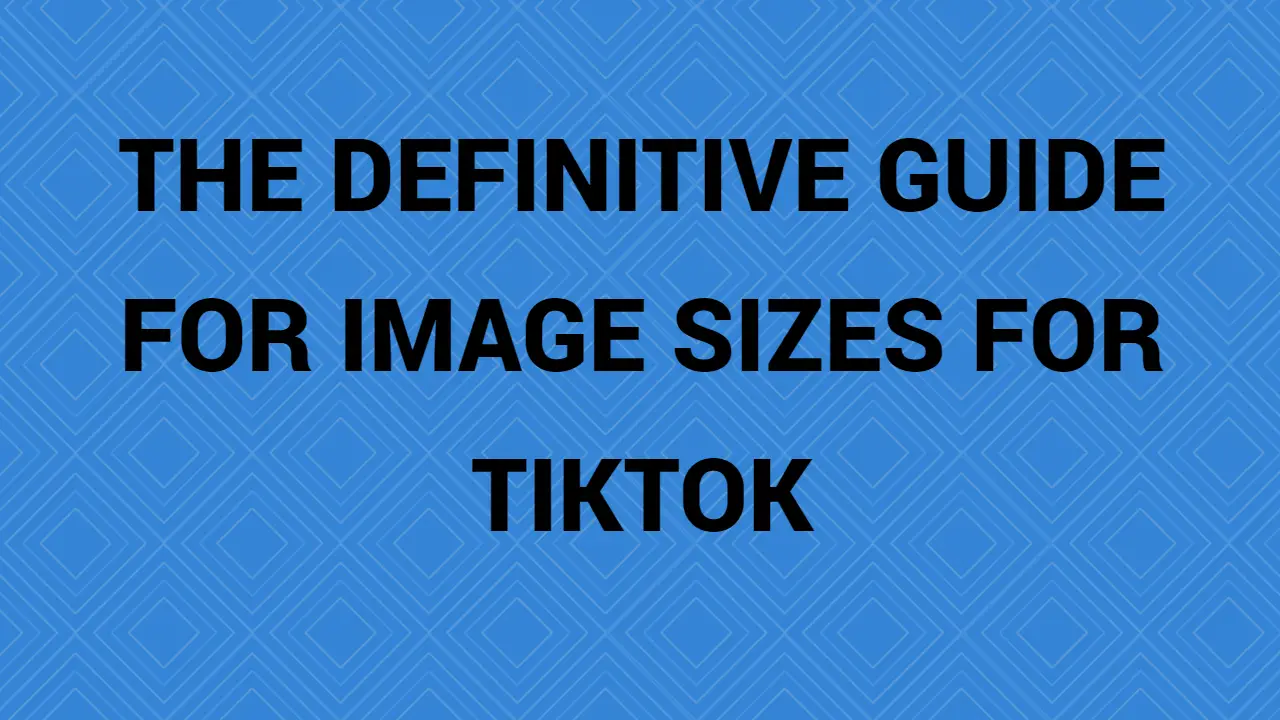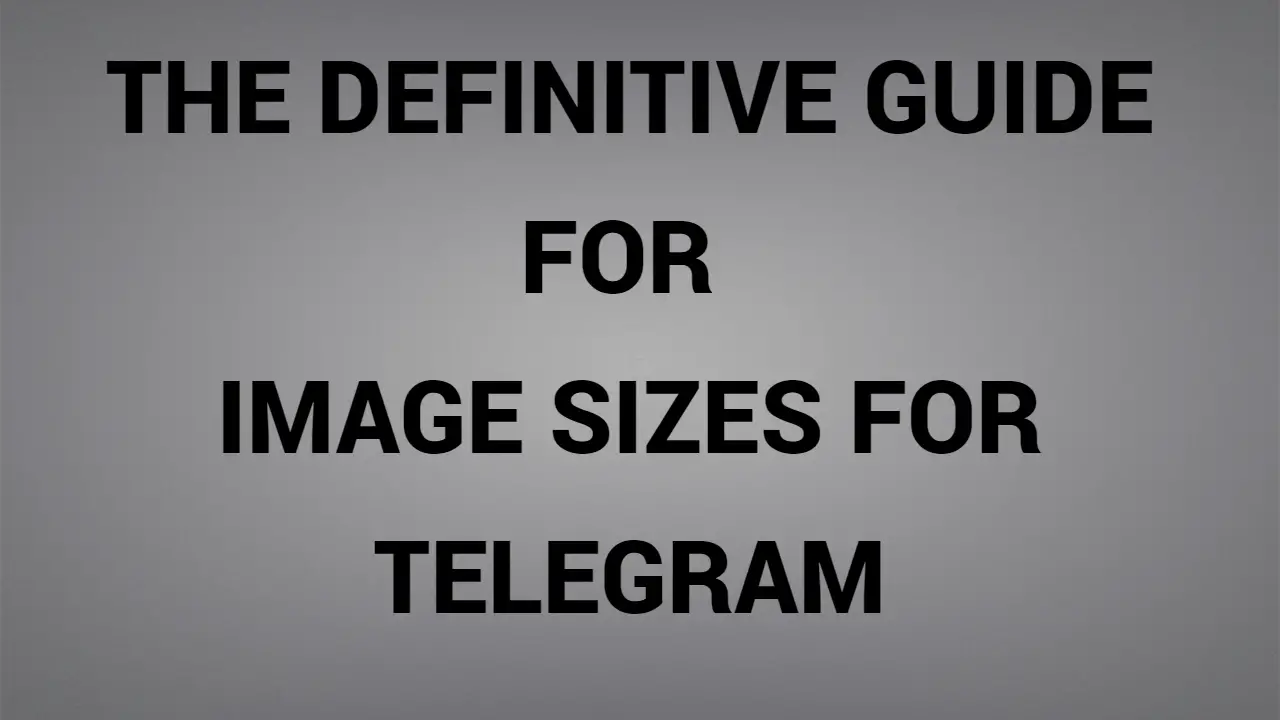Article Contents
- -Introduction
- -Image Size & Aspect Ratio
- -Youtube post size Guide–
- YouTube banner size
- YouTube channel art size guidelines
- YouTube examples
- YouTube banner template
- How to upload YouTube channel art
- Adding social media icons to your YouTube
- -Tips
- -FAQs
###
-Introduction
Imagine the last time you went through the bookshelves of your local bookshop. Was there some book that caught your eye? Perhaps this initial visual interest prompted you to open the book to see what was inside. Regardless of the book that attracted your fancy, chances are good that the strong visuals played a part in sparking your curiosity and wanting to know more.
A big YouTube banner is very similar to a great book cover. It captures your interest and makes you want to look inside. It’s a big part of how audiences perceive a YouTube channel. And right now, few companies can afford to ignore their YouTube channels. According to recent social media statistics, people are watching over a billion hours of video a day on YouTube.
In this post, we will cover what each company needs to know to create YouTube banners in the correct file sizes and sizes for different devices. We will also share some of our favorite examples of YouTube banners so that you can create your own banner.
Let’s start with the design details for your banner.
Are you interested in getting your own video? Visit our social media video page for more information and examples.
Image Size & Aspect Ratio
There are some key terms and concepts to understand about how pictures are displayed on different devices, which we will discuss in the next section. At this time, here is a quick checklist to make sure your banner art meets YouTube’s banner size guidelines:
- YouTube recommends a banner height of 2560 x 1440 pixels.
- Minimal image dimensions: 2048 x 1152 pixels, with a 16:9 aspect ratio.
- Minimum image safe area for text and logos: 1235 x 338 pixels
- File size limitation: 6 MB.
YouTube channel art size guidelines
Now, let’s delve into the finer points of YouTube channel art guidelines. In the first place, why so many sizes? In a nutshell, it comes down to how your YouTube banner art will display on the many different sized devices people use, from Android to iPhones all the way up to TV screens.
You want your YouTube banner to look great whether displayed on the largest-size screen at the full 2560 pixels width down to the smallest-size phone screen – or any size in between. Otherwise, you may lose sight of your videos or new subscribers.
The following is a visual guide to the YouTube banner dimensions to help you put these numbers in perspective:
###
As you can see, there is a reasonably massive range of sizes that you have to plan to ensure that your YouTube banner art displays optimally over all screen sizes. Something that looks spectacular on a big screen can be made crazy on a smartphone screen. Here are some concrete examples:
###
Depending on your image, it may not be easy to get it correct on every size screen. But there’s a key that will help ensure that your viewers always see your YouTube banner in the right light, and that’s knowing your “safe zone.”
Alert: Be aware of your YouTube banner security zone. They can be risky for you and your page.
To safeguard your YouTube banner is viewed excellently, you’ll want to comprehend your “safe area.” If you’re hearing them for the first period, your “safe area” is the minimal area you need to guarantee your banner displays properly.
Ensure that any part of your image that is critical to your YouTube banner is entirely within the 1235 x 338 pixels security zone. You don’t want anything that seems inconvenient for potential viewers of your YouTube channel, which might disable them from your channel.
Clever YouTube banner examples
Now that you have the dimensions, file sizes, and guidelines all around your YouTube banners, it’s time to begin thinking about design. To inspire you, we’ve put in place some of our favorite examples of YouTube banners. These are just a few of the most creative and efficient banners we’ve ever seen!
Food Insider
Visit Food Insider on YouTube
For the Food Insider YouTube page, they designed a banner displaying a series of delicious food slices from their YouTube stories. The banner has five tantalizing glimpses (from succulent desserts to a giant hamburger) separated by turquoise stripes that match their logo. This is a good reminder that your YouTube channel art belongs to your brand.
Keep up with your brand guidelines, even on social media.
Wyzowl
Visit Wyzowl on YouTube
We are a global leader in an animated explanatory video. We wanted our YouTube banner to reflect this, so we created a playful model of icons depicting our line of work and the reach of the industries we work with. This channel art style is very compatible with the look of our brand elsewhere, like our website.
Gunnarolla
Visit Gunnarolla on YouTube
Gunnarolla is a globe-trotter producer who makes entertaining short films and music that shows his unique (and humorous) viewpoint on the world. For his YouTube banner, Gunnarolla uses a primary image of himself with a logo and text overlays. Its banner focuses on its image-centric logo, plus a list of what it focuses on: music, travel, food, life.
Remember, it doesn’t work with the global recognition of names the way some of the major brands on our list have (like our next Google mention). Gunnarolla aptly describes what he wants for his public.
Check out Google on YouTube.
Does anybody not like a picnic? Set against a red-and-white picnic blanket graphic, Google’s YouTube banner art is a delightful mix of colorful food images like hotdogs and pie with Google product logos, such as the Gmail logo. With such a recognizable brand and color palette, Google can play it looser and more image-centered than the less recognizable brands that need to state what they are doing.
This beautifully executed piece from YouTube banner art leaves us wanting to take a great, delicious bite from what is served at the picnic! The Google logo is nowhere to be seen, but it is always readily recognizable as Google.
Refinery29
Check out Refinery 29 on YouTube.
Refinery29’s YouTube channel is one of the most resourceful we’ve ever seen. Instead of repeating their logo, which is also part of the homepage, they went in an entirely different direction. They have written their company name “Refinery 29” in print, which is composed of pictures of their website and video content. The effect is like being able to peek through a window to look inside what’s going on at the Refinery 29 YouTube channel, but only being able to catch tantalizing glimpses. Just look around and find out!
GoPro
Check out GoPro on YouTube.
GoPro devices are known as a choice for outdoor sports lovers. GoPro’s YouTube channel features a banner with the ultimate panoramic view of a surfer taking a gigantic wave. They’re a hundred percent ambitious. No overlay. Not multiple pictures grouped to give different perspectives. Just a large and beautiful GoPro plan. The marking on the image is minimal, which enables this spectacular plane to shine without distraction.
FAQS-
How to do the YouTube banner template.
If you need to make a banner out of your channel, using a template can make things a lot easier. Luckily, there are a number of graphic design tools that provide a considerable amount of free templates – check out this tour of the top YouTube banner makers.
How to upload YouTube channel art
Now that you’ve seen some of our favorite YouTube banners let’s look at your YouTube banner’s step-by-step download process.
This is how to add new and existing images to your YouTube banner.
- Log in to the YouTube account.
- Click on the thumbnail in the upper right and click on “Your channel.”
###
- Click anywhere in the banner area and download (or swipe) an image from your computer.
###
- A preview will show you how your selected YouTube banner will look on different devices. At this point, you can adjust the crop to modify how an image appears.
###
- Click on “Select” when satisfied with your picture!
How to put social media icons on your YouTube banner.
You may have noticed banners with three or four major social channels while others had just one link, such as the Google example. Because YouTube offers the option of activating up to five links to your social media accounts. Here’s how:
- Be sure to be logged in to your YouTube account.
- Head to your YouTube channel and click “Customize channel.”
- Click on the “About” tab and access the “Links” section.
- Click the pencil icon and type up to five URLs for your social media accounts.
- And you’re “Done”!